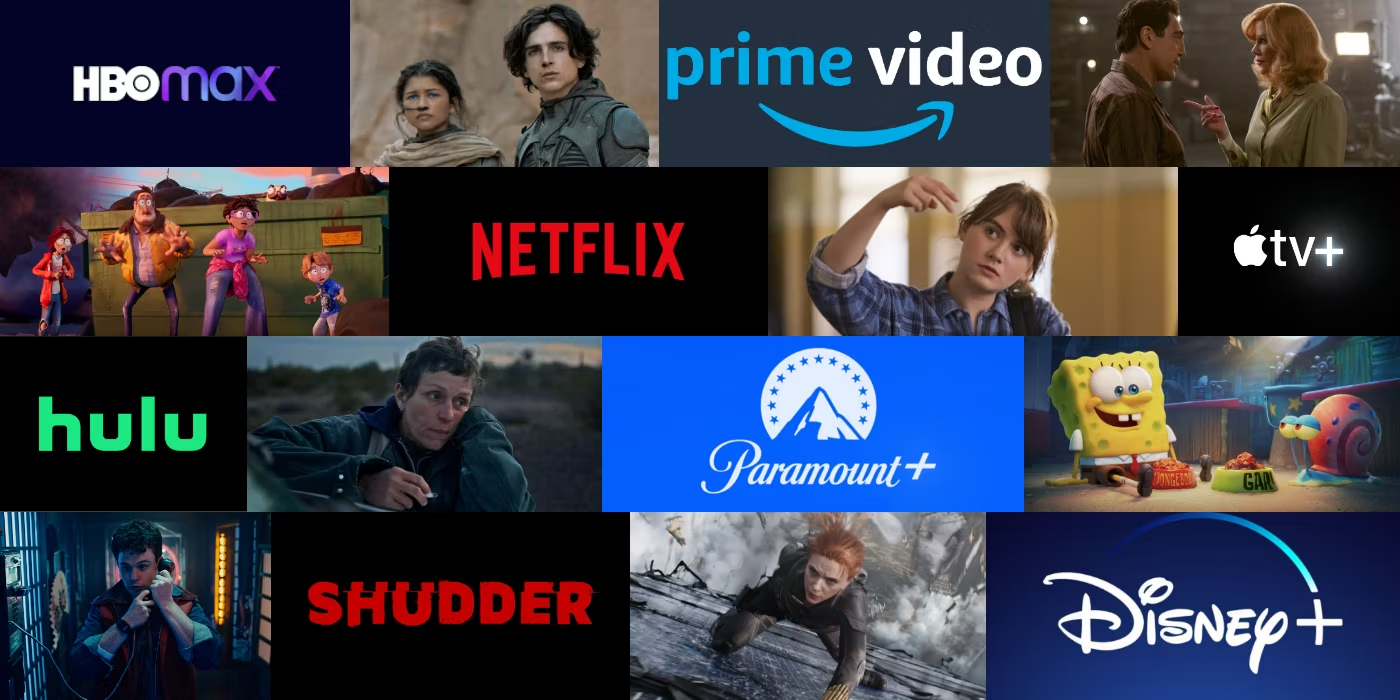How to Install IPTV Applications on Windows PC
To enjoy live TV on your Windows PC, you can choose between two popular applications: IPTV Smarters PRO and My IPTV Player. Follow the instructions below to install and set up each of these applications.
IPTV Smarters PRO (APP 1)
- Step 1: Go to iptvsmarters.com to download Smarters PRO. You can also use the web browser edition without downloading.
- Step 2: Open IPTV Smarters PRO and click on Connect with Xtream Codes API.
- Step 3: Enter your Xtream login details. For the first field, choose a name for your list (it can be any name). Then, enter your username, password, and the provided URL, and click ADD USER.
- Step 4: The app will start downloading channels and VOD in about 10 seconds. You will then be connected and see the main page.
My IPTV Player (APP 2)
This is an excellent media player with EPG to watch your IPTV channels on your Windows PC, Windows 10, and Xbox One. You can load your M3U playlist from local storage or a remote source.
- Step 1: Download and install the app from the Microsoft Store.
- Step 2: Navigate to the settings. Go to the Settings tab, open Add New Playlist and EPG Source.
- Step 3: Enter the M3U link. Enter a name for the list (for example, ipmivo) in the Remote Channel List Name field. Paste the M3U link provided by your IPTV provider in the Enter the URL of the remote source, then click Add Remote List.
- Step 4: Select the list to load. Go back to the settings and choose ipmivo in Select a Channel.
- Step 5: To watch channels and VOD, return to the Channels tab and select the country you wish to watch TV channels from.
Choose the application that best fits your needs and start enjoying your IPTV channels on your Windows PC!