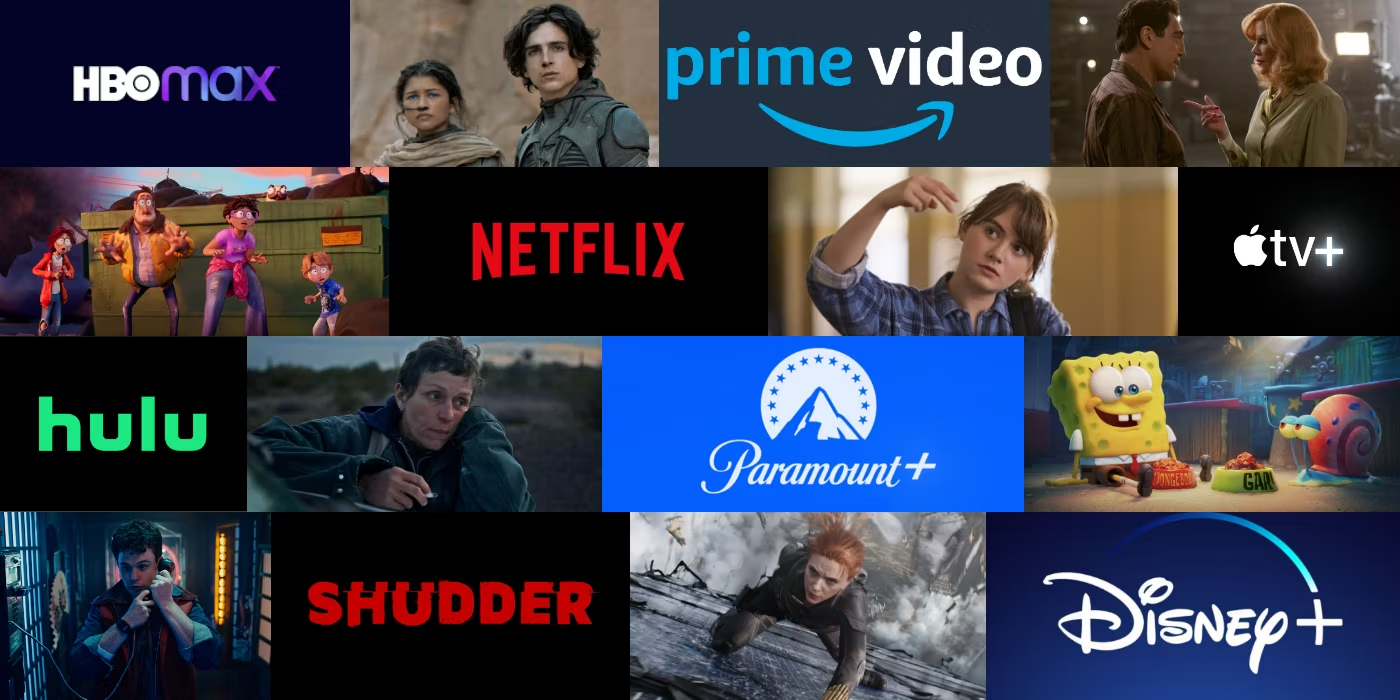How to Install IPTV Applications on SMART TV (LG/SAMSUNG)
IPTV (Internet Protocol Television) is a modern method of streaming television over the Internet. With an IPTV subscription, you can access a wide range of channels and content. Here’s how to install two popular IPTV applications: **ROOM IPTV** and **IBO Player**.
Application 1 (Free): ROOM IPTV
- Open the download store.
- Search for "ROOM IPTV" and install it.
- In the app, you will find "device key" and "device ID."
- Go to the link: https://manage.roomiptv.com/multi/login.php.
- Log in with your device ID and key.
- Simply click on "Add Playlist" and add the M3U link we provided to the app.
- Restart the app, and you should see the playlist.
Application 2 (Paid): IBO Player
- Go to the Samsung or LG Smart TV app store screen and search for the "IBO Player" app. If the app does not appear on the main screen, you may need to look for it in "All Apps" or "Updates." If you still can't find it, please contact us.
- Launch the "IBO Player" app and note the "Device ID" and "Device Key" displayed on the screen.
- Go to https://iboiptv.com/device/login and enter the Device ID and Device Key you noted in step 2, then click on Login.
- Click on the button (Add XC Playlist) and fill in your Xtream login information (check your email for these details).
- Enter the username, password, and host (URL of the Xtream connection server). Click on Save.
- Then return to the IBO Player app and choose Refresh to reload the playlists, then the name of the playlist should appear.
- Note: You can send us the device key/ID, and we will add it for you if you were unable to add it yourself.
Enjoy your IPTV channels with these applications!